

Setting up network license server
The page provides guidance on setting up a network license server for Muk3D software, including server installation, license activation, and configuration. It also explains the process for end users to access the network license on their computers.
Setting up network license server
Download the latest version of the CodeMeter User Runtime from Wibu Systems.
If you need to run an older version of CodeMeter, please contact MineBridge Support for confirmation that this will work with Muk3D.
Install CodeMeter on the server (server can be either a VM or physical machine). When you run the installation executable, right click and select Run as administrator. If its not installed with administrator privileges, the CodeMeter service may not run with the correct level of privilege and cause licensing issues.
When installing CodeMeter, make sure that the options for Network Server and Remote access to WebAdmin are selected and Automatic server search is not selected. Choosing these options will cause the installer to apply firewall rules that allows the CodeMeter runtime to access the required network ports (22350, 22352) to allow for Muk3D to access the license server from Client machines.

Drag and drop the attached CodeMeter Container (unpack Muk3D_License_container.wbb from zip file below) onto CodeMeter Control Center on the Server. This file does not get installed on the end user computer - it is for the server only.
Activate the license and email the generated file (has the extension WibuCmRaU) to us at licensing@minebridgesoftware.com
We'll send back an activation file for the server and a license file for the end users.
Open CodeMeter WebAdmin (can be done from the CodeMeter Control Center) and navigate to the Configuration/ Server tab.
Make sure that the Enable is selected in the Network Server group, and hit Apply.

No other changes are required on the Server WebAdmin.
Muk3D and Catapult do not need to be installed on the server.
Network licensing on end user computer
If you're using Muk3D with a network license, Catapult only needs to be installed on end user computers. The Catapult licensing file is also only needed for end users.
For new user installations that use a network license, the following needs to be done on the end user computer:
Open CodeMeter WebAdmin. It can be found by going to http://localhost:22350 in a web browser (or click on the link).
In CodeMeter WebAdmin, the address of the license server needs to be entered in the Server Search List in the Configuration/Basic/Server search menu. Note that the address should just be the name/IP address - it does not need to have the port number as a suffix.
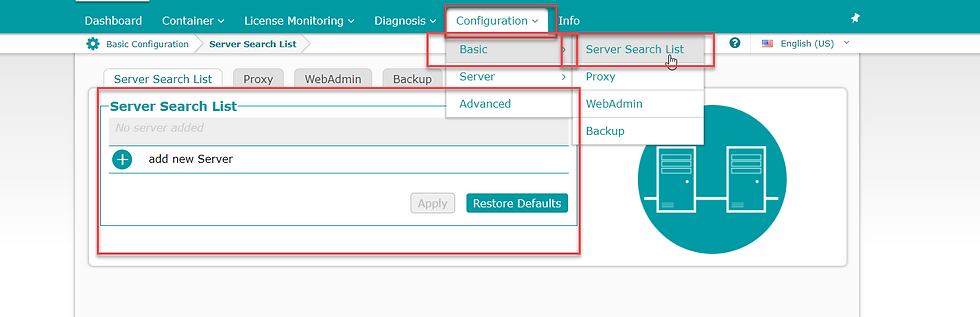
Verify connectivity to the license server from the end user computer by launching a web browser and entering the server address followed by :22350.




